Scanner update
Option 1: Uninstall / Reinstall WebScan v2022.1.110
The WebScan v2022.1.110 install file, available for manual download after logging into the DLM website (Help – Download WebScan), has been updated to contain the new LR5 URL. If a merchant has previously installed WebScan v2022.1.110, they will need to uninstall it before installing the updated version. This will ensure the Origin Domain and Updater sections have the go forward URLs.
Note: Local IT may be needed to provide local Admin rights.
- To manually uninstall WebScan v2022.1.110, navigate to Windows Control Panel.
- Select Programs and Features.
- Locate WebScan in the list of installed programs, highlight WebScan, click Uninstall.
- Log into Customers Bank and click on Remote Deposit (DLM)
- Click Help and download WebScan
- Follow prompts to reinstall new version of Webscan
Option 2: Update Manually
If a merchant would prefer not to uninstall/reinstall WebScan v2022.1.110, they can manually add the new Origin Domain URL and Update URL under WebScan settings.
Note: Local IT may be needed to provide local Admin rights.
- From a PC, right click on the WebScan icon from your computer’s system tray (systray) menu and select Settings
- Select Origin Domain Settings from the Setting Type drop down menu
- Enter the new URL under the Remote Domain URL and select Add Domain. The new Remote Domain URL is: https://dlmlr5.fisglobal.com
- Select Update to add the new URL into the Origin Domain list
- A window will display indicating that WebScan must restart for the changes to take effect. Select Yes to confirm the application restart
- Next, select Updater Settings from the Setting Type drop down menu
- Enter the new URL under the Update URL: https://dlmlr5.fisglobal.com/webscan
- Select Update to add the new URL into the Origin Domain list
- A window will display indicating that WebScan must restart for the changes to take effect. Select Yes to confirm the application restart
Option 3: Contact FIS DLM Support
The customer is encouraged to contact FIS DLM Support at (866) 928-6676 to get assistance in updating WebScan if necessary.
How to Determine if URL version of WebScan is Current for 11-6-2022 Update
The instructions below explain how to determine if the configuration contains the updated version of Webscan https://dlmlr5.fisglobal.com needed by November 6, 2022.
- If WebScan is not appearing in the Taskbar at the bottom of the screen, select the up arrow.

- After selecting the up arrow, right click on the ‘WS.’
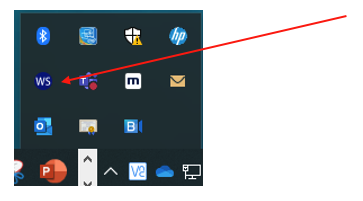
- After right clicking on ‘WS’ select ‘Settings.’
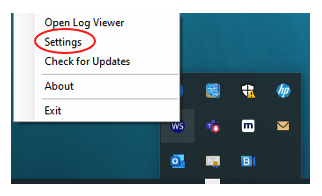
- When selecting ‘Settings,’ choose drop-down menu
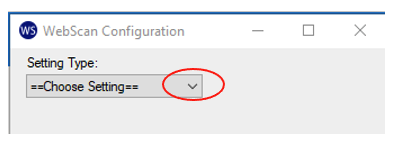
- On the drop-down menu select ‘Origin Domain Settings.’
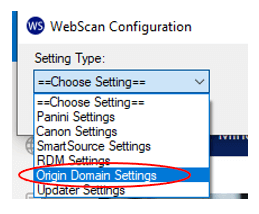
- Scroll down to see if URL address https://dlmlr5.fisglobal.com can be located. If it cannot be located, this version of WebScan needs to be updated.
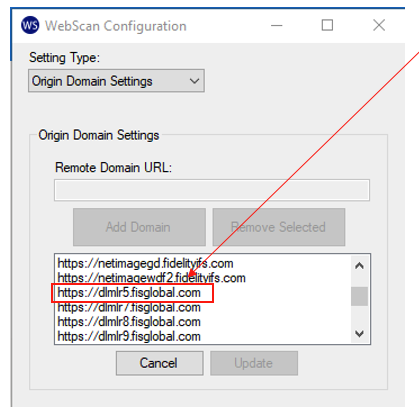
- If WebScan is not updated in the Webscan Configuration settings, you will receive a generic message stating, “Status: Initializing.” You will be unable to scan deposits into Remote Deposit until this is updated.
- It is highly recommended that you delete your current version of WebScan and install the latest version to ensure that you receive future updates to WebScan.